This article should be considered deprecated since it speaks about the old (standalone) Swarm. To get more up-to-date information about the new Swarm mode, please read the Docker Swarm Introduction (Tour Around Docker 1.12 Series) article or consider getting the The DevOps 2.1 Toolkit: Docker Swarm book.
This series is split into following articles.
- A Taste of What Is To Come
- Manually Deploying Services
- Blue-Green Deployment, Automation and Self-Healing Procedure
- Scaling Individual Services
The previous article showed how scaling across the server farm looks like. We’ll continue where we left and explore details behind the presented implementation. Orchestration has been done through Ansible. Besides details behind tasks in Ansible playbooks, we’ll see how the same result could be accomplished using manual commands in case you might prefer a different orchestration/deployment framework.
We won’t go into details how to set up Consul, Docker Compose, Docker Swarm, nginx, etc. They can be seen by looking at the Ansible playbooks in the vfarcic/docker-swarm GitHub repository.
Creating New Servers
For the sake of a better explanation, if you followed the previous article, please destroy your VMs. We’ll start over and explain each task one by one.
vagrant destroy
Let’s create our virtual machines and setup infrastructure using few Ansible playbooks. If you are asked whether you want to continue connecting, please answer with yes.s
vagrant up vagrant ssh swarm-master ansible-playbook /vagrant/ansible/swarm.yml -i /vagrant/ansible/hosts/prod ansible-playbook /vagrant/ansible/compose.yml -i /vagrant/ansible/hosts/prod ansible-playbook /vagrant/ansible/nginx.yml -i /vagrant/ansible/hosts/prod ansible-playbook /vagrant/ansible/consul.yml -i /vagrant/ansible/hosts/prod
We can verify whether everything seems to be in order by running the following.
export DOCKER_HOST=tcp://10.100.199.200:2375 docker info docker ps -a
The second command should show that there are three nodes in the cluster. The third should list 9 containers; swarm-node, registrator and registrator-kv on each of the three nodes we have.
Now it’s time to start working on deployments.
Even though the previous article had all the commands defined within Ansible playbooks, we’ll do all the steps manually so that you can get an understanding what’s going on.
Service Deployment
We’ll use Docker Compose to run our containers. It has a very simple syntax based on YML. Those familiar with Ansible will feel familiar with it.
In all previous articles we used Ansible for this task. My opinion was that Ansible offers everything that Docker Compose does and so much more. Docker compose is only concerned with building, running and other Docker operations. Ansible is meant to orchestrate everything, from server setup, deployments, building, etc. It is one tool that can take care of all orchestration and deployment steps.
However, Ansible Docker module does not work well with Swarm. Once we’re finished with manual commands, we’ll continue using Ansible for all the tasks except running Docker containers through Swarm.
We’ll be deploying books-service. It is an application that provides REST APIs to list, update or delete books. Data is stored in a Mongo database.
Setup Docker Compose Files on the Server
First step is to set up Docker Compose templates. We’ll need a directory where those templates will reside and a template itself.
Creating directory is easy.
sudo mkdir -p /data/compose/config/books-service
Creating Docker Swarm template, is a bit harder in our case. Since we’re building truly distributed applications, we don’t have all the information in advance. The service we’ll be deploying needs a link to another container hosting Mongo DB. That container can end up being deployed to any of the three servers we just brought up.
What we want to accomplish is something similar to the following Docker Compose configuration.
ports: - 8080 environment: - SERVICE_NAME=books-service - DB_PORT_27017_TCP=[IP_AND_PORT_OF_THE_MONGO_DB_SERVICE] image: vfarcic/books-service
We want to expose internal port 8080 (that’s the one service is using). For the outside world, Docker will map that port to any port it has available. We’ll name the service books-service.
Now comes the tricky part, we need to find out what the DB IP and port are before we create this template.
In order to solve this problem, we’ll create Consul template instead. Run the following command.
cd /data/compose/config/books-service
echo 'db:
ports:
- 27017
environment:
- SERVICE_ID=books-service-db
image: mongo
blue:
ports:
- 8080
environment:
- SERVICE_NAME=books-service-blue
- DB_PORT_27017_TCP={{ key "services/mongo/books-service-db" }}
image: vfarcic/books-service
green:
ports:
- 8080
environment:
- SERVICE_NAME=books-service-green
- DB_PORT_27017_TCP={{ key "services/mongo/books-service-db" }}
image: vfarcic/books-service
' | sudo tee docker-compose.yml.ctmpl
sudo cp docker-compose.yml.ctmpl docker-compose.yml
We created a new template /data/compose/config/books-service/docker-compose.yml.ctmpl. “Strange” things inside {% and %} will be explained soon. For now, it suffices to say that value of the DB_PORT_27017_TCP will be replaced by books-service-db IP and port.
Let’s go through the template quickly. First we’re defining db container that exposes port 27017 (standard Mongo port), sets environment variable SERVICE_ID (we’ll use it later) and specifies that the image is mongo. Similar is done for the books-service except that we’re specifying it twice. Once as blue and the other one as green. We’ll be practicing blue/green deployment in order to accomplish no downtime goal (more info can be found in Continuous Deployment Strategies article).
We could have made Mongo DB always run on the same server as the books-service but that would cause potential problems. First, it would mean that all three containers (db, blue and green) need to be on the same server. While that might be OK in this relatively small example, on big systems this would create a bottleneck. More freedom we have to distribute containers, more CPU, memory and HD utilization we’ll squeeze out of our servers.
Run the DB Container
Running DB container is easy since it does not depend on any other service. We can simply run the db target we specified earlier.
docker-compose pull db docker-compose up -d --no-recreate db
The first command pulled db to all the nodes (we’ll get into reasons behind this command a bit later).
Second command argument up tells compose that we’d like him to make sure that it is up and running, -d means that it should run in detached mode, --no-recreate tells compose not do do anything if container is already running and, finally, last argument is the name we specified in the docker-compose.yml.
Let’s see where was it deployed.
docker ps | grep booksservice_db
You’ll see the IP and the port of the db service.
Run the Service Container For the First Time
Running the service container will be a bit more complicated. There are few obstacles that we didn’t face with the database. The major one is that we need to know the IP and the port of the database we just deployed and pass that information. Later on when we run the service for the second time (new release), things will get even more complicated.
At the moment, our major problem is to find out the IP and the port of the database service we just deployed. This is where Consul Template comes in handy.
Before we run the command, let us see how does the environments section of the Consul template docker-compose.yml.ctmpl looks like.
cat docker-compose.yml.ctmpl | grep DB_PORT_27017_TCP
The output should be following.
- DB_PORT_27017_TCP={{ key "services/mongo/books-service-db" }}
- DB_PORT_27017_TCP={{ key "services/mongo/books-service-db" }}
Now let us run Consul Template.
sudo consul-template -consul localhost:8500 -template "docker-compose.yml.ctmpl:docker-compose.yml" -once
Let’s take a look at the docker-compose.yml that was just created.
cat docker-compose.yml | grep DB_PORT_27017_TCP
The result might be different depending on the location (IP and port) Docker Swarm choose for our DB service. In my case, the output is the following.
- DB_PORT_27017_TCP=10.100.199.202:32768 - DB_PORT_27017_TCP=10.100.199.202:32768
Consul Template put the correct database IP and port. How did this happen? Let’s us first go through the command arguments.
- -consul let’s us specify the address of our Consul instance (localhost:5000).
- -template consist of two parts; source and destination. In this case we’re telling it to use docker-compose.yml.ctmpl as template and product docker-compose.yml as output.
- -once is self-explanatory. This should run only one time.
The real “magic” is inside the template. We have the following line in docker-compose.yml.ctmpl.
{{ key "services/mongo/books-service-db" }}
This tells Consul Template to look for a key services/mongo/books-service-db and replace this with its value.
We can have a look at the value of that key using the following command.
curl http://localhost:8500/v1/kv/services/mongo/books-service-db?raw
The only mystery left unsolved is how this information got to Consul in the first place. The answer is in a handy tool called registrator. It allows us to monitor containers and update Consul key/value store whenever one is run or stopped. We already set it up with Ansible so when we run the database service, it detected a new container and updated Consul accordingly.
Now that we have our docker-compose.yml correctly updated with the database information, it is time to pull the latest release of our service.
docker-compose pull blue
This command pulled the latest release of our application to all of the servers in the cluster. While we could have limited it only to the server we’ll be running on, having it on all of them helps reacting swiftly in case of a problem. For example, if one node goes down, we can run the same release anywhere else very fast since we won’t be wasting time in pulling the image from the registry.
Now we can run the container.
docker-compose up -d blue docker ps | grep booksservice_blue
The second command listed the newly run service (blue). Among other things, you can see the IP and port it is running on.
For our future convenience, we should tell Consul that we just deployed blue version of our service.
curl -X PUT -d 'blue' http://localhost:8500/v1/kv/services/books-service/color
We’re still not done. Even though the application is up and running and correctly pointing to the database running on a different server, we still did not solve the port problem. Our service should be accessible from http://10.100.199.200/api/v1/books and not one of the servers Swarm deployed it to. Also, we should be able to use it through the port 80 (standard http) and not a random port that was assigned to us. This can be solved with nginx reverse proxy and Consul Template. We can update nginx configuration in a similar way as we updated docker-compose.yml.
First we’ll create few nginx configuration files.
echo '
server {
listen 80;
server_name 10.100.199.200;
include includes/*.conf;
}' | sudo tee /data/nginx/servers/common.conf
echo '
location /api/v1/books {
proxy_pass http://books-service/api/v1/books;
}' | sudo tee /data/nginx/includes/books-service.conf
We’ll also need two more Consul templates.
echo '
upstream books-service {
{{range service "books-service-blue" "any" }}
server {{.Address}}:{{.Port}};
{{end}}
}
' | sudo tee /data/nginx/templates/books-service-blue-upstream.conf.ctmpl
echo '
upstream books-service {
{{range service "books-service-green" "any" }}
server {{.Address}}:{{.Port}};
{{end}}
}
' | sudo tee /data/nginx/templates/books-service-green-upstream.conf.ctmpl
This template is a bit more complicated. It tells Consul to retrieve all instances of a service (range) called books-service-blue ignoring their status (any). For each of those instances it should write the IP (.Address) and port (.Port). We created a template for both blue and green versions.
At the moment this setting might be more complicated than we need since we’re running only one instance of a service. Later on we’ll go deeper and see how to scale not only difference services but also the same service across multiple servers.
Let’s apply the blue template.
sudo consul-template -consul localhost:8500 -template "/data/nginx/templates/books-service-blue-upstream.conf.ctmpl:/data/nginx/upstreams/books-service.conf:docker kill -s HUP nginx" -once cat /data/nginx/upstreams/books-service.conf
The only new thing here is the third argument in -template. After specify the source and the destination, we’re telling it to restart nginx by running docker kill -s HUP nginx command.
The output of the newly created file would be similar to the following.
upstream books-service {
server 10.100.199.203:32769;
}
Finally, let us test whether everything works as expected.
curl -H 'Content-Type: application/json' -X PUT -d '{"_id": 1, "title": "My First Book", "author": "Joh Doe", "description": "Not a very good book"}' http://10.100.199.200/api/v1/books | jq .
curl -H 'Content-Type: application/json' -X PUT -d '{"_id": 2, "title": "My Second Book", "author": "John Doe", "description": "Not a bad as the first book"}' http://10.100.199.200/api/v1/books | jq .
curl -H 'Content-Type: application/json' -X PUT -d '{"_id": 3, "title": "My Third Book", "author": "John Doe", "description": "Failed writers club"}' http://10.100.199.200/api/v1/books | jq .
curl http://10.100.199.200/api/v1/books | jq .
The last curl command should output three books that we inserted previously.
[
{
"_id": 1,
"title": "My First Book",
"author": "Joh Doe"
},
{
"_id": 2,
"title": "My Second Book",
"author": "John Doe"
},
{
"_id": 3,
"title": "My Third Book",
"author": "John Doe"
}
]
To Be Continued
We managed to manually deploy one database and one REST API service. Both of them were not deployed to a server we specified in advance but to the one that had the least number of containers running.
We still have a lot of ground to cover. The next release of our service should do a few more steps that we did not do yet. Without those additional steps we would not have blue/green deployment and there would be some downtime every time we release a new version.
There are additional benefits we can squeeze from Consul like health checking that will, together with Jenkins, redeploy our services whenever something goes wrong.
Further more, we might want to have an option not only to scale different services but also to scale the same service across multiple servers.
Finally, everything we did by now was manual and we should use Ansible playbooks that will do all those things for us.
The story continues in the Blue-Green Deployment, Automation and Self-Healing Procedure article.
The DevOps 2.0 Toolkit
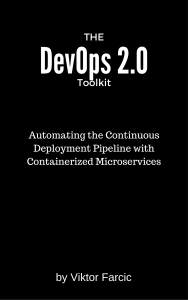 If you liked this article, you might be interested in The DevOps 2.0 Toolkit: Automating the Continuous Deployment Pipeline with Containerized Microservices book.
If you liked this article, you might be interested in The DevOps 2.0 Toolkit: Automating the Continuous Deployment Pipeline with Containerized Microservices book.
This book is about different techniques that help us architect software in a better and more efficient way with microservices packed as immutable containers, tested and deployed continuously to servers that are automatically provisioned with configuration management tools. It’s about fast, reliable and continuous deployments with zero-downtime and ability to roll-back. It’s about scaling to any number of servers, design of self-healing systems capable of recuperation from both hardware and software failures and about centralized logging and monitoring of the cluster.
In other words, this book envelops the whole microservices development and deployment lifecycle using some of the latest and greatest practices and tools. We’ll use Docker, Kubernetes, Ansible, Ubuntu, Docker Swarm and Docker Compose, Consul, etcd, Registrator, confd, Jenkins, and so on. We’ll go through many practices and, even more, tools.

Pingback: pinboard August 11, 2015 — arghh.net
Mother of mercy! My swarm has two extra machines from external IPs (I suspect it’s linode machines given the kernelversion)
vagrant@swarm-master:~$ docker info
Containers: 22
Images: 22
Role: primary
Strategy: spread
Filters: affinity, health, constraint, port, dependency
Nodes: 5
localhost: 104.237.138.145:2375
└ Containers: 4
└ Reserved CPUs: 0 / 2
└ Reserved Memory: 0 B / 2.05 GiB
└ Labels: executiondriver=native-0.2, kernelversion=4.1.5-x86_64-linode61, operatingsystem=Ubuntu 14.04.1 LTS, storagedriver=devicemapper
localhost: 104.237.134.7:2375
└ Containers: 9
└ Reserved CPUs: 0 / 2
└ Reserved Memory: 0 B / 2.05 GiB
└ Labels: executiondriver=native-0.2, kernelversion=4.1.5-x86_64-linode61, operatingsystem=Ubuntu 14.04.1 LTS, storagedriver=devicemapper
swarm-node-01: 10.100.199.201:2375
└ Containers: 3
└ Reserved CPUs: 0 / 1
└ Reserved Memory: 0 B / 1.019 GiB
└ Labels: executiondriver=native-0.2, kernelversion=3.13.0-66-generic, operatingsystem=Ubuntu 14.04.3 LTS, storagedriver=devicemapper
swarm-node-02: 10.100.199.202:2375
└ Containers: 3
└ Reserved CPUs: 0 / 1
└ Reserved Memory: 0 B / 1.019 GiB
└ Labels: executiondriver=native-0.2, kernelversion=3.13.0-66-generic, operatingsystem=Ubuntu 14.04.3 LTS, storagedriver=devicemapper
swarm-node-03: 10.100.199.203:2375
└ Containers: 3
└ Reserved CPUs: 0 / 1
└ Reserved Memory: 0 B / 1.019 GiB
└ Labels: executiondriver=native-0.2, kernelversion=3.13.0-66-generic, operatingsystem=Ubuntu 14.04.3 LTS, storagedriver=devicemapper
CPUs: 7
Total Memory: 7.157 GiB
Name: 619d7c527220
How could that happen?
I’m on a newly installed machine. I’ve got fresh VB, vagrant, etc… only reused item are my ssh keys.
Any idea what’s going on?
I’ve restarted the Vagrant VMs (I haven’t rebuild the VMs with a destroy) and the swarm is still made of 5 nodes+master.
I’ve followed this post in my old laptop and can’t reproduce this situation. I’m completely puzzled.
You just discovered how easy it is to add more machines to an existing Swarm cluster :). If you open the ansible/roles/swarm/defaults/main.yml file you’ll see the swarm_cluster_id variable. Swarm uses it to identify all the nodes in the cluster. Every machine with the Swarm within the same network and the same Swarm ID automatically becomes a member. You can obtain a new ID by running the “swarm create” command (when run inside a container it should be “docker run -it –rm swarm swarm create” if I remember it from memory). You can find more info in https://docs.docker.com/swarm/discovery/ . In this article we’re using the hosted discovery. In a “real world” situation we should probably choose some service discovery tool like Consul or etcd.
Anyways, what happened to you means that someone else in your network is trying the same article :). Just change the ID and you’ll be alone again.
Oh, dear. I destroyed the VMs and rebuilt them from scratch and it happened again.
Very nice series of articles! Can you explain how this key “services/mongo/books-service-db” populated?
umm… found my answer:
“The only mystery left unsolved is how this information got to Consul in the first place. The answer is in a handy tool called registrator. It allows us to monitor containers and update Consul key/value store whenever one is run or stopped. We already set it up with Ansible so when we run the database service, it detected a new container and updated Consul accordingly.”
I’m glad you found the answer.
Hi,
Great articles, thanks a lot!
It seems my nginx container is not running. I can run it manually by doing “docker run -d nginx” but then it ends up on a random swarm-node (which is expected). I killed that one. When running the /vagrant/ansible/nginx.yml playbook it says:
TASK: [nginx | nginx container is running] ************************************
ok: [10.100.199.200]
However docker ps -a does not show a nginx container. There is an nginx image, shown by docker images -a | grep nginx.
When opening http://10.100.199.200/api/v1/books in a browser I get a 404, served by nginx. The 404 is ofcourse because nginx did not reload the configuration.
So it seems there is a nginx server running somewhere, but not in a container 😦
thanks!
Joost
There’s not really a question in my comment :). The question is: where is ngix running?
thanks!
nginx is deployed through Ansible with the following command.
ansible-playbook /vagrant/ansible/nginx.yml -i /vagrant/ansible/hosts/prod
The ansbiel/nginx.yml playbook has “nginx” set as hosts. If you open the ansible/hosts/prod file, you’ll see that the nginx entry points to 10.100.199.200 (IP of the swarm-master VM). Running “docker ps” on that machine should list, among others, nginx container.
If you still have trouble with it, please contact me on HangOuts and we can go through it together.
I am getting the following error. It would be nice if you could guide me. I am new to docker and swarm
fatal: [10.100.199.202] => SSH Error: ssh: connect to host 10.100.199.202 port 22: No route to host
while connecting to 10.100.199.202:22
The code did not work. Ansible version was too old as well as Docker Engine. I just pushed the fix to the repository. Can you please pull the latest code from GitHub, try it again, and let me know how it went?